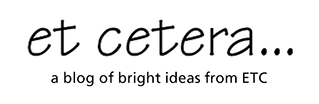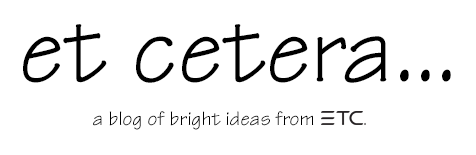In this series, guest blogger Cory Pattak discusses Eos show file setup from his perspective as a freelance designer. In this post: Patch, Color Palettes and Beam Palettes.

What’s in my template file?
Welcome to Part 2 of this blog, where I’m sharing secrets from my Eos template file.
For a full exploration of how and why I use a template file in my workflow, check out Part 1 .
In this post, we’ll explore some of the components of my template file and how I use them.
PATCH:
My template file all begins in Patch. There, high up in the 800s, I keep a list of dummy fixtures. So far I have 79 of them. Each channel is set to be the By Type channel for that fixture.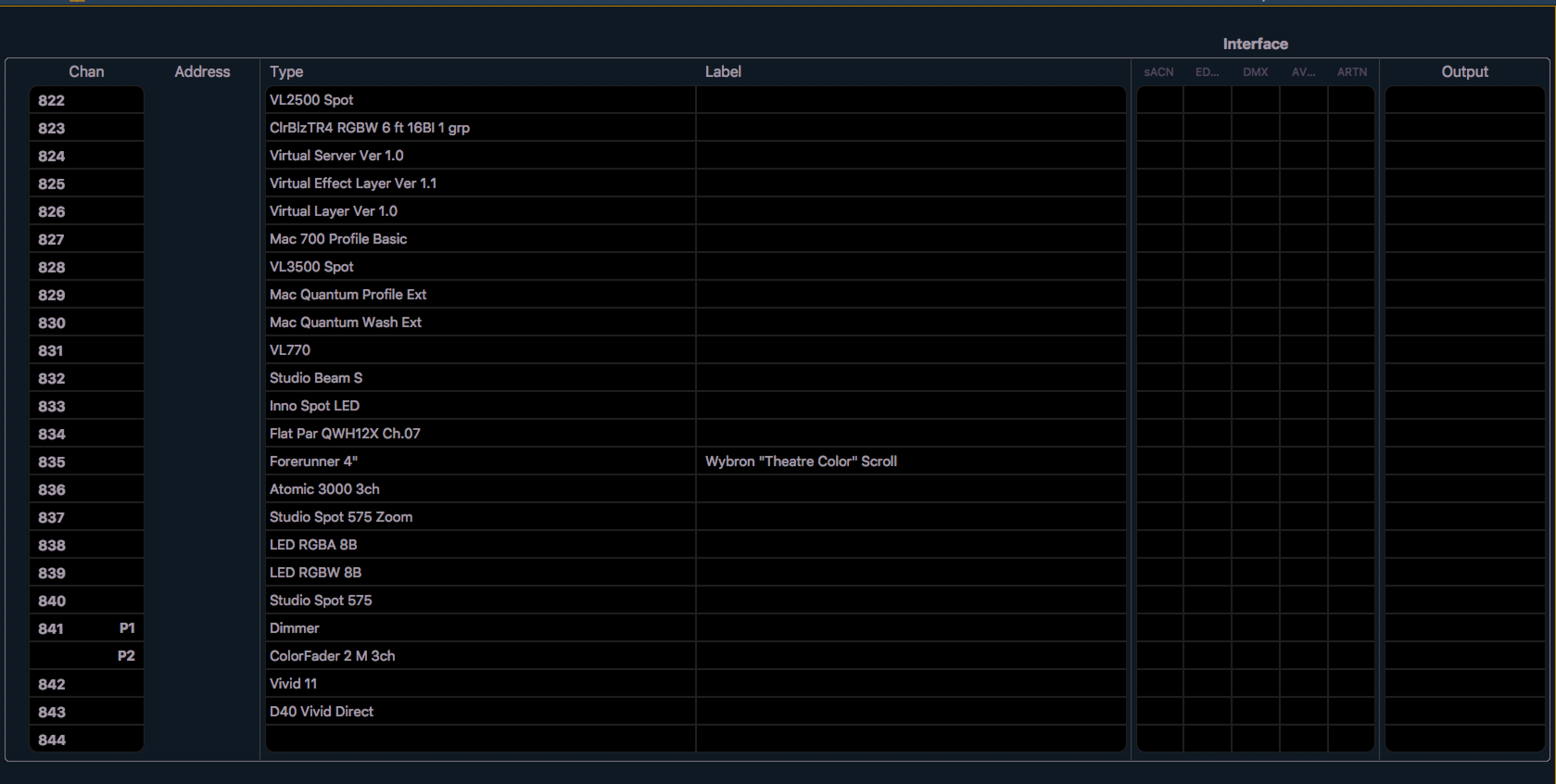
Every time I know I will be coming across a new fixture, I add it to the list. I generally try and determine which mode is best and use that one. I try not to have the same fixture in different modes since it’s easy to change the mode without losing data (except for different color modes, which does sometimes require another fixture.) Whether it’s a bar mitzvah DJ light I used once in Oklahoma, or a VL3500, it goes in the list. You never know when you’re going to encounter a fixture again, and the goal here is to never have to perform the same task twice.
(Side note: I also keep a running spreadsheet of those dummy fixtures, their channels, and their modes. It’s helpful to be able to reference this info without opening Nomad.)
Speaking of which…most all of my “pre-pro” work is done offline on ETCnomad on my laptop. On occasion I’ll get behind a real console or real lights, but generally all the work is done on my couch, on an airplane, or somewhere along Amtrak’s Northeast Corridor.
COL PALS:
Let’s talk about Color.
Eos is amazing at color…you can get to any color in about 857 ways. That is awesome. But that can also be the problem. Option overload. When the cast is standing on stage and you are trying to find the perfect blue, that is not always the time for lots and lots of choices.
This template file was initially born out of a show I did that really was not going well, for many, many reasons. But compounding that problem, was the fact that I hadn’t had time to make Color Palettes. I was spending way too much time finding or mixing the right color for every cue.
I remembered working in Ken Billington’s studio and how he maintained a color library of his favorite colors. 10 blues, 10 reds, 10 yellows, etc. I really liked this idea. I like things that are familiar, standardized, organized. I decided I would build my own. (this is not a novel idea by the way, lots of designers/programmers do this. I’m not remotely taking credit for it.)
So I decided on my colors, based on known swatch-book colors I knew I liked. I also decided to make some “pure” versions of standard colors (cyan, red, blue, yellow, etc.), as well as CXI colors that I had been using for years based of the mix guide in the manual. I added palettes for fixed color chips in moving lights and custom gel strings that I would come across in my travels in case I returned to that theater. Lastly I made some generic “face colors” that I would mix in each theater to get the best skin tones.
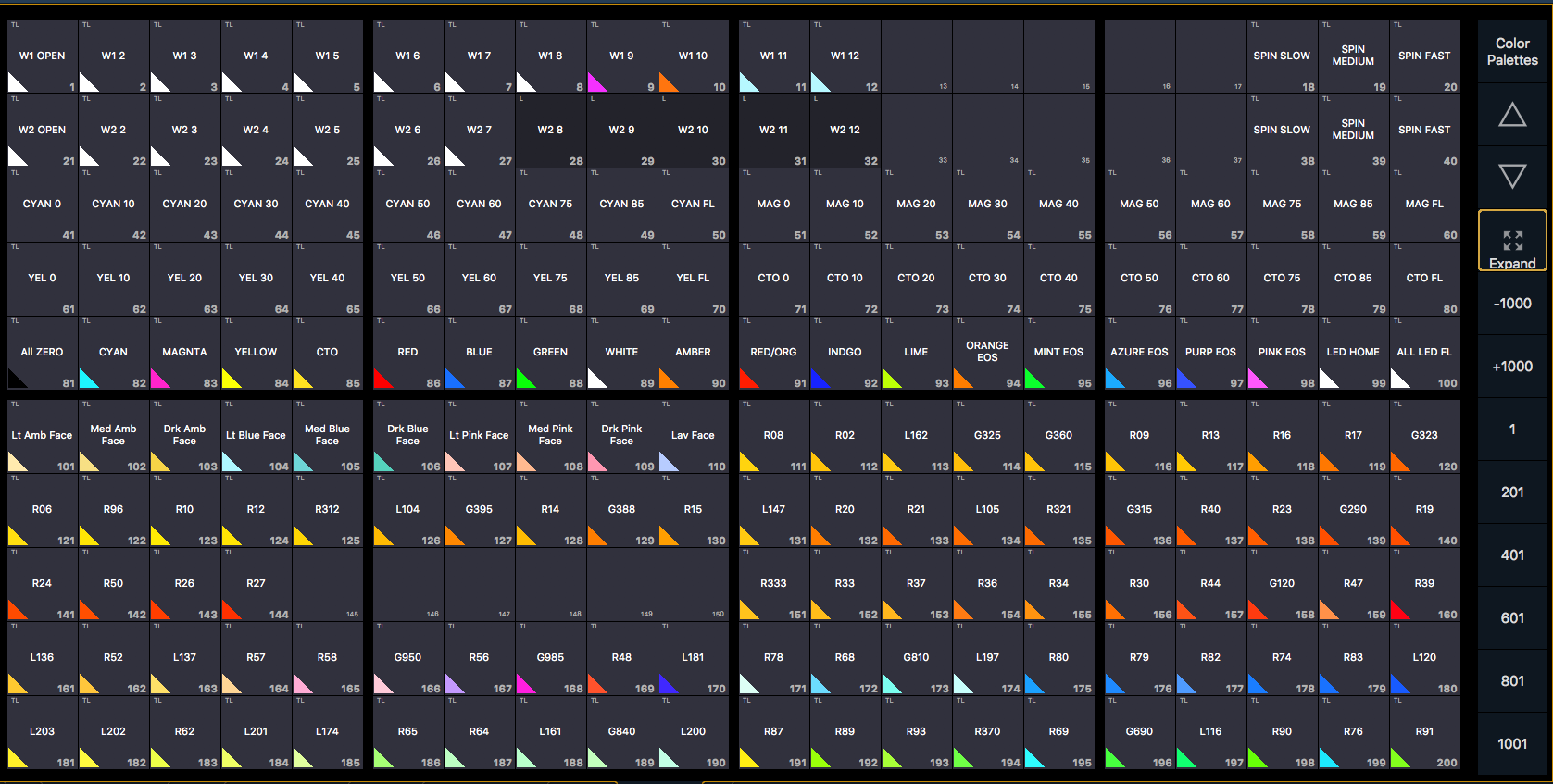
Every new fixture type that gets added in Patch goes through the process of receiving values for these color pals. Some are easy (Cyan @ 50%, Green @ FL etc, Wheel 1 Slot 3, etc) sometimes I use the console’s best guess for a gel swatch, and the face colors I save for the theater. If I’m adding a fixture type where I already have another fixture in that same family (i.e. VL3500 Wash and VL3500 Spot), I’ll copy the exact values from one to the other. If it’s my first time using a fixture, I sometimes try and get in to the lighting shop to mix colors in person to save time in the theater.
All this work is just a start. If my plane is a day late and the theater floods and there is NO time to mix color before tech starts, at least I’ll have something. If I have time to check these colors or mix them better, I’ll do as much as I can. I usually find blues are the most problematic. They are always too green or too purple. If I only get the half hour before tech starts, I’ll at least try and check through my 20 blues. All colors I adjust in the theater are updated By Type.
BEAM PALS:
I follow the same process for Beam Palettes. I have created a list of BPs that cover nearly everything I’ll need out of a moving light.
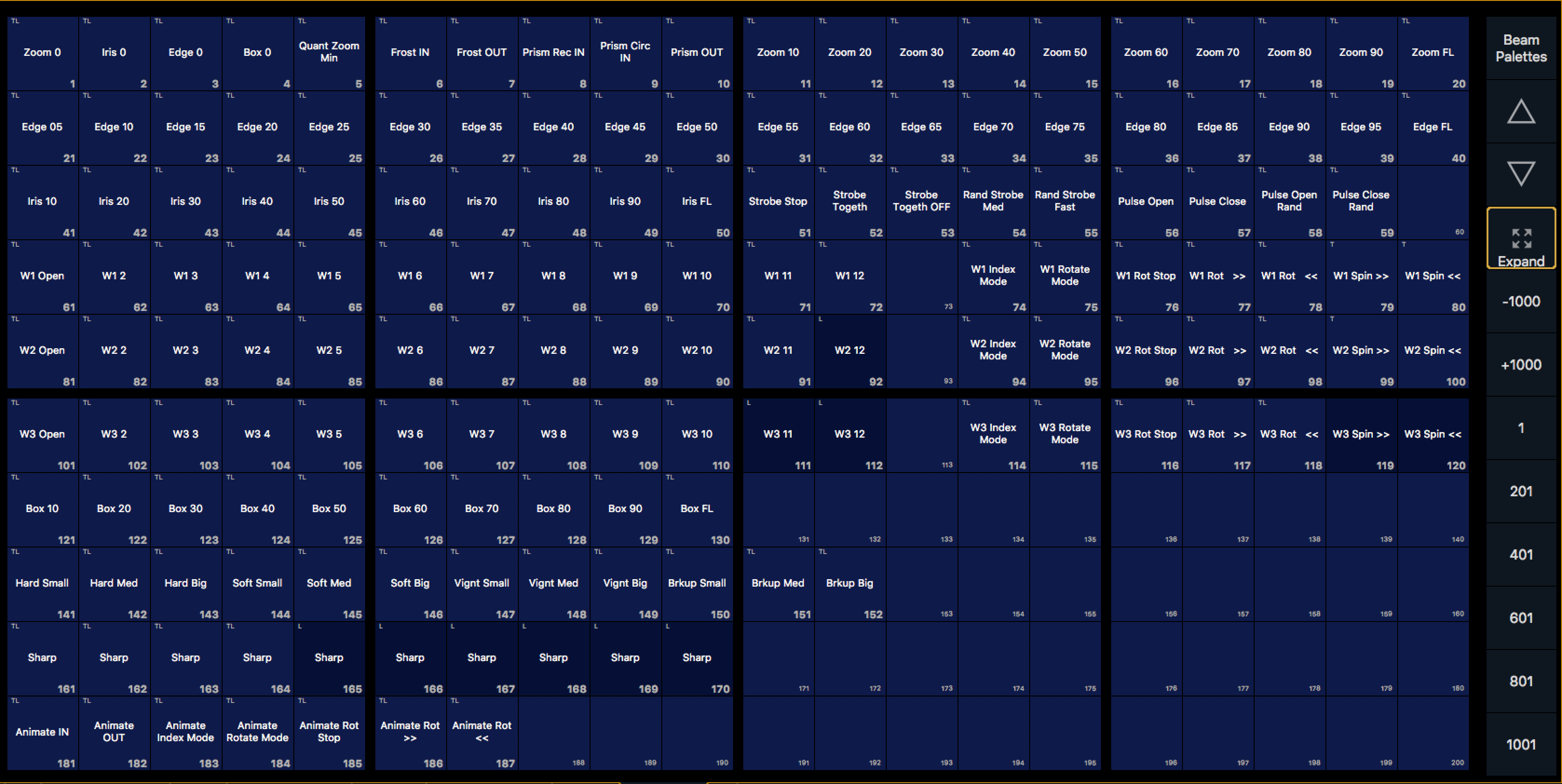 This includes attributes at varying degrees (Edge @ 50, Iris @ 30, Shutter @ 20, etc) as well as combinations of attributes (Strobe medium fast, Rotate Gobo W2 Clockwise, Medium size hard edge open beam, etc.)
This includes attributes at varying degrees (Edge @ 50, Iris @ 30, Shutter @ 20, etc) as well as combinations of attributes (Strobe medium fast, Rotate Gobo W2 Clockwise, Medium size hard edge open beam, etc.)
Just like with colors, every new fixture that gets added in patch, gets values for every relevant Beam Palette. The Eos ML controls are very helpful in this task when working offline although sometimes I will hook up to Vectorworks Vision to check certain attributes in a virtual space. If there are BPs that are not relevant to a particular fixture (like a third gobo wheel) those palettes receive no data for that fixture.
Some of you are saying “but those are programming tools, not designer tools.” But they can be both! They are available to the programmer to use instead of muddling through Encoder pages. (Remember, lots of regional theaters are using an Ion with two monitors and no touchscreens). And sometimes, we’ll tag team. A common workflow I’ve had is the programmer grabs the light and works on the pan/tilt, getting it to the correct position, while I may be simultaneously dropping in beam and color info via my designer RVI or networked laptop. Like a pilot and a co-pilot working in tandem to land the plane (or more likely, finish this tap number!)
Now a clarification…I do not create unique Color Pal and Beam Pal slots for every different kind of fixture. In my template file, there is one beam pal that represents Wheel 1, Slot 1, for every fixture. Same for fixed color chips. Some might find this confusing. It means that you can’t label that pal to say “Construction” or “Leaf Breakup” because it’s different between fixtures. Ultimately this hasn’t been a problem for me because I access wheel slots via Magic Sheet images which are unique. It does mean that when viewing cue data in blind, a beam palette will be labeled “W1 4” instead of the name of the gobo. I have found the advantage of having less palettes to deal with outweighs this minor inconvenience.
Next up…
In part 3, we’ll look at other pre-built record targets including Effects, Submasters, Presets, Groups and Macros.