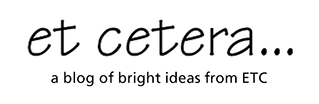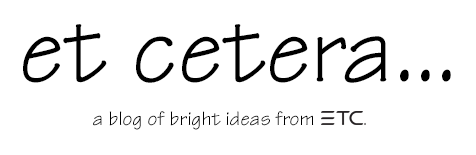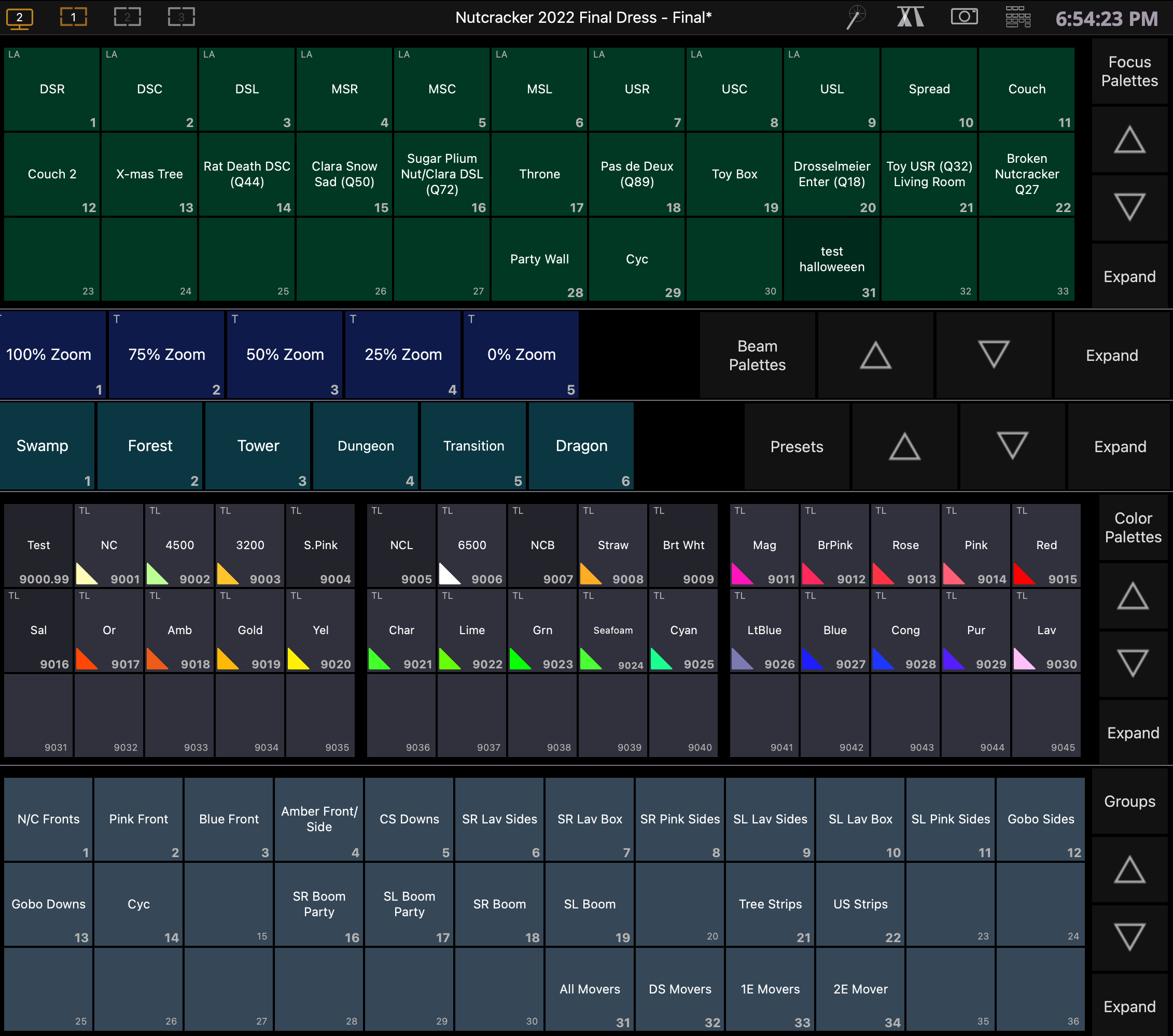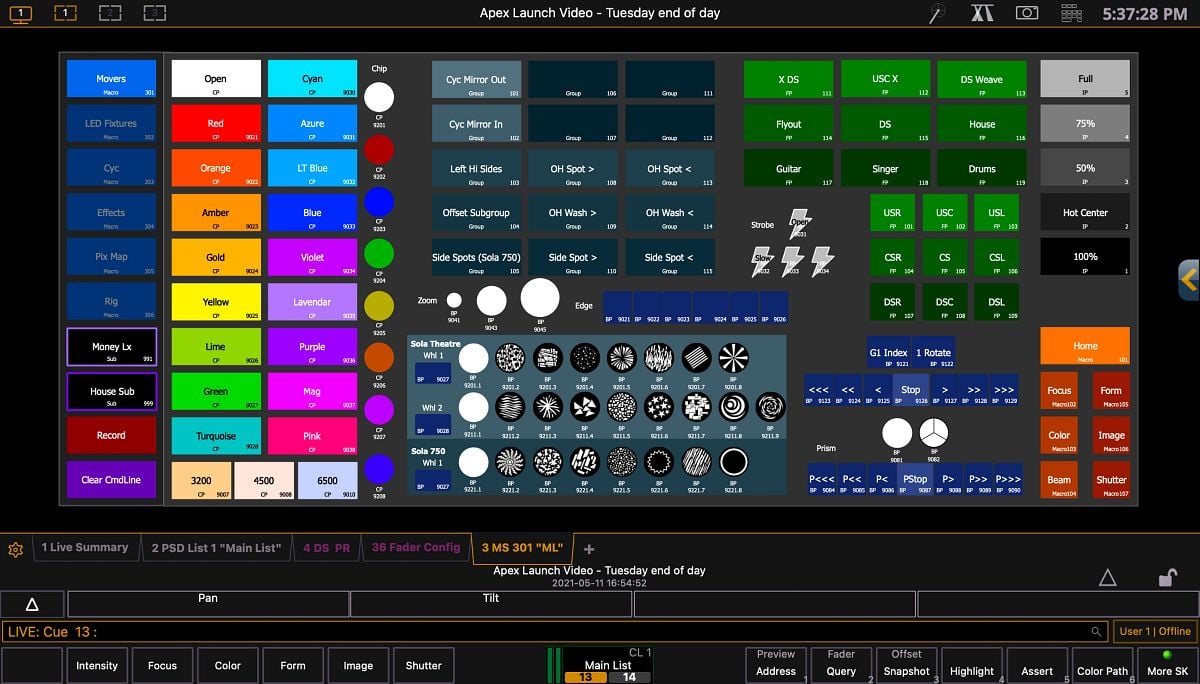This four-part blog series will give some introductory insight into creating a template show file to use while programming on an Eos family console. The Eos line of consoles and, thus, the software has been around since 2007. The family has grown and evolved over the years and has become a robust control system for live entertainment.
Many years of development bring many ways of performing a task. It can often feel overwhelming and daunting to find a starting point. It's like walking onto the show floor at LDI or USITT and figuring out which booth you want to go to first and what route you will take to get there. Everything contained in this article is from my experience and perspective and works in my day-to-day workflow. But it might not work in yours, or you might approach it differently or in a different order, and that's ok. These are thoughts on an approach and some guidelines on how to think about creating your file.
In this first article, we'll cover the basics; what is a template file, where is the best place to start, and how to create snapshots.
What is a Template File?
A template file is an Eos show file that contains all of the building blocks you regularly use while programming a show (palettes, systems setup, etc.). This repository of information allows you to start programming from a base you are familiar with and saves time because you don’t have to recreate all the pieces every time you start a new show. In the newly released v3.2 software, there is now a place to identify a template file (https://www.etcconnect.com/Explore-Eos-v3-2.aspx#ShowFiles). In previous builds, you can utilize the merge function to bring in the pieces you want or need. If you are unfamiliar with Merge, check out this video.
Where do I start?
For people who are just starting out or those who use Eos on a day-to-day basis but don't do high-level Broadway-scale programming, the question is, "Where do I start?" Followed by, "What do I need for my specific use case?"
If this is you, ask yourself some questions:- Who are you, and how does your brain process information and approach programming?
- How do you interact with a lighting system in your normal workflow (i.e., electrician, programmer, designer, all of the above?)
- Which lighting fixtures do you regularly work with (conventionals, LEDs, movers, a bit of everything?)
- Do you use a console or ETCnomad? (This will affect your workflow significantly.)
- Does this regularly change based on the venue you are working in?
- If you have a console, what console is it, and what features does it have? (Faders, Encoders, etc.)
- If you use ETCnomad, do you have any external controls or add-ons to give you additional interface options? (programming wing, #Lighthack, third-party control surface)
- How many monitors does your console or nomad have?
How you interact with Eos is a big part of creating a successful file. Once you have answered some of these questions, you will have significant insight into what information you need in your template file.
I start by creating a list. I am a big list person. Lists help me narrow down the massive amount of information and functions available in Eos and enable me to think about things more linearly. That said, it's important to approach this in a way that makes sense to you and how you think and work. There is no right way. There isn't really even a best practice. There is only what makes you the most efficient programmer you can be for the application in which you are programming.
For example, you can get to patch in at least five different ways; double tap the [Address/Patch] key, [Displays] + [S3], Add a tab dialogue, Hold [Tab] type [12] and release [Tab], and, on the classic element, there is a patch button along the top row of buttons.
You don't have to start with a complete file from the get-go; it can evolve and grow as you do more gigs and work with more fixtures and types of entertainment.
Start with basic console settings
I recommend building your file using basic console settings that you use/configure regularly. These might be cue default times, default times, your [Level] intensity, automark enabled or disabled, home preset, highlight/lowlight presets, mobile apps (v3.2) or remotes enabled (v3.1.5 or lower), and any show control or OSC/Midi settings you might use.
I typically set my cue default times to 2.99 or 4.99, depending on my type of gig. This is essentially 3 or 5 seconds, but by setting it to 2.99, I can very easily see in my PSD if I assigned a time to that cue instead of wondering if I gave that cue a 3-second time or if that was the default.
Similarly, I speed up the times on sneak and go to cue because I prefer those functions to happen faster than the default 5 seconds. Based on the size of the venues I work in and a fairly standard Source Four front light, 65% is my go-to [Level] default.
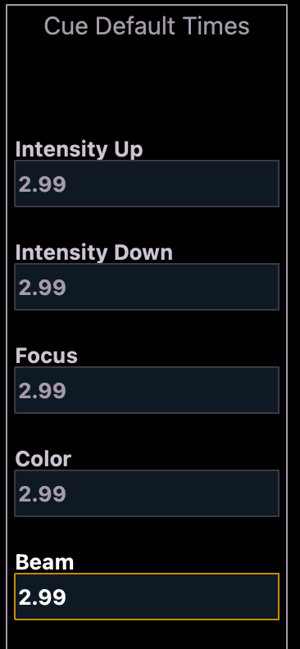
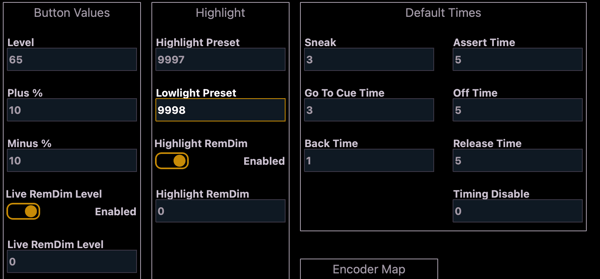
Create snapshots
Next, I create snapshots, which at the basic level, are a quick way to recall display layouts (although, they can do a lot more). Base them on how you want to organize, interact, and view information on your displays/monitors. Having your displays organized thoughtfully and consistently really can speed up your programming because you're not searching for information. It's always at your fingertips and in the expected place. I like to set up snapshots that have my channel displays in the format and flexi state I use most, like summary format and flexi active and/or table format and flexi patched.
While laying out your channel displays, you'll also want to think about how you want to divide and subdivide your workspace into different frames. You can save all of this as part of your snapshots. Think about how you want to use different tabs, like direct selects, for example. Laying out a standard way your direct selects appear and function can be a great programming tool.
You will probably have to create palettes to populate your direct selects, which I'll discuss a little bit later, but know that you can have empty banks in your snapshots that will populate once you have content in your palettes.
Creating snapshots
Adjusting your display layouts and workspaces
Why do I work with snapshots of direct selects, as you see below in Figure 3?
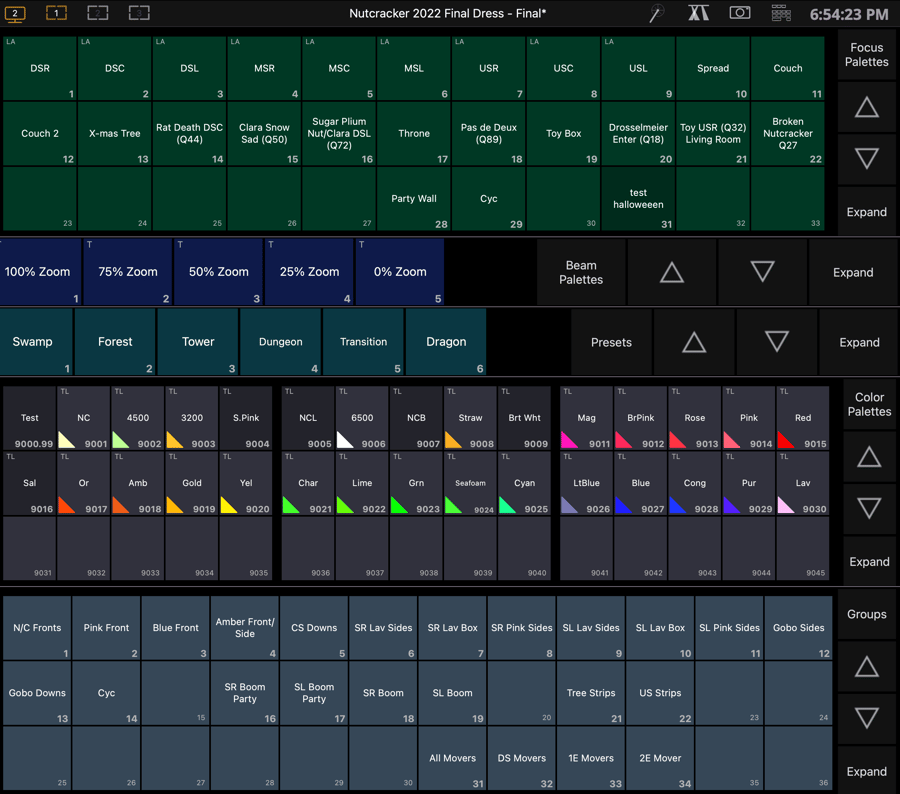
Figure 3
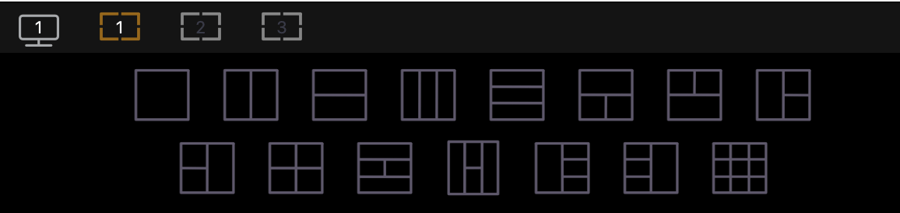 Figure 4
Figure 4
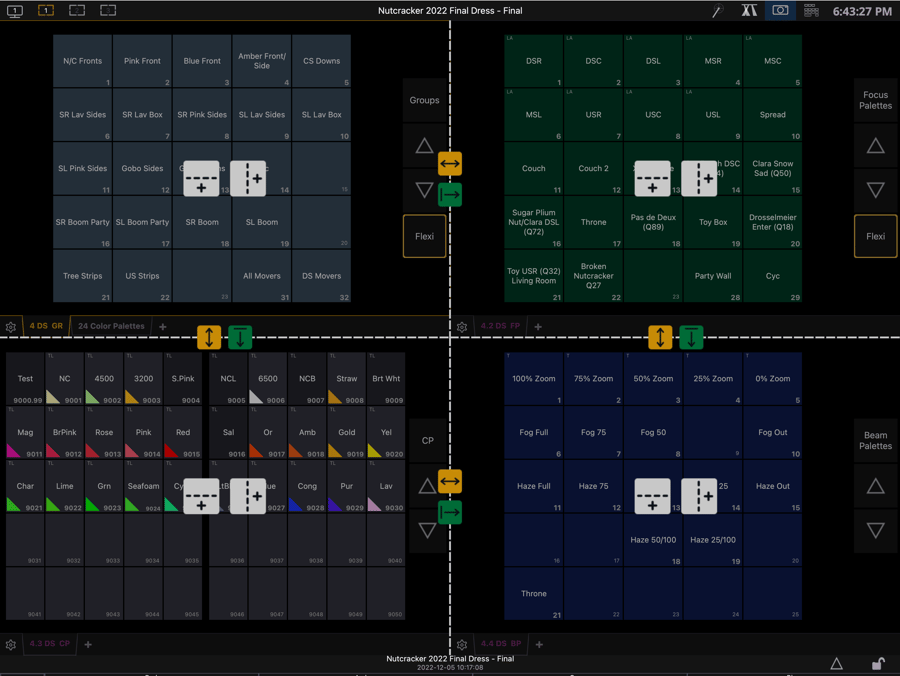 Figure 5
Figure 5
Most of the venues I work in do not have touchscreens, and even at those that do, I don't utilize the touch function very often. I have been working on ETC consoles for years and have developed muscle memory for where buttons are. I move much faster typing than I would reaching out to touch a screen and then finding my finger placement on the keyboard again.
I like my screens to have all the information available to reference visually and type the correct palette or group number. But they also work well when I have a touch screen available and want to bounce quickly between multiple colors or focus palettes. All of this is still based on your equipment, needs, and how you work. Find what is right for you.
You will need a set of snapshots based on the number of monitors you have. I work with two monitors the majority of the time, so that's what most of my snapshots are based on. But if I was working on an Apex 10, I could have up to four screens, and I would need snapshots created that utilize those additional screens. You can do this on ETCnomad by choosing the number of windows to display.
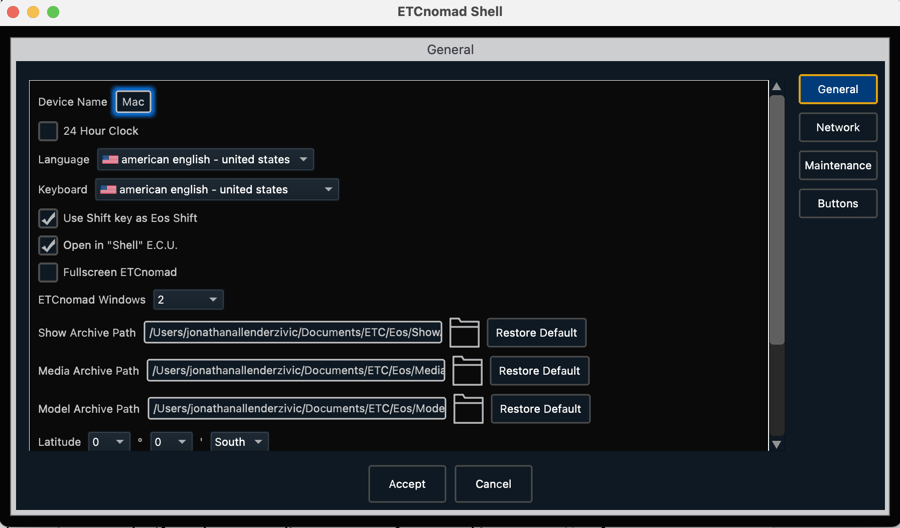 Figure 6
Figure 6
In the next article, we'll cover Palettes.
All of this information is meant to be a starting point for you as you build a template file. This file is going to grow, change, and evolve with you as a programmer and user. It's ok to borrow things from other programmers and make them your own; just be sure to give credit where credit is due. For instance, the color palette numbering system that I use most often was introduced to me by Patrick Boozer during an ETC Cue conference years ago.
There are lots of resources out there, both developed by ETC and ETC users. For more, check out the ETC Eos Family Home page on the ETC website and these popular Facebook groups.
- Console Programmers Facebook Group
- ETCnomad Users Group
- ETC Eos Family Macros and Magic Sheets Group
 Blog series written by Jonathan Allender-Zivic
Blog series written by Jonathan Allender-Zivic
Who am I? I have been an ETC Eos Family Contract Console Trainer since 2018. I spent 12 years teaching lighting, sound, and stage management at the university level and recently left to run my own company, Munkey Industries LLC. This small business is based in the Midwest and provides training, service, consulting, and design services to businesses, churches, and educational institutions. It is also the parent company for Cable Munkey®, a patented cable management device, and the recently introduced Dongle Munkey which allows you to secure and protect Nomad and other USB dongles. I hold an MFA in Lighting Design and Technology and have been an active member of USITT since 2005.