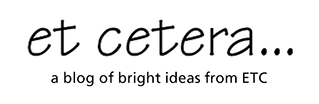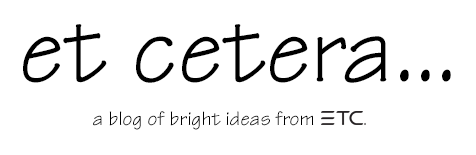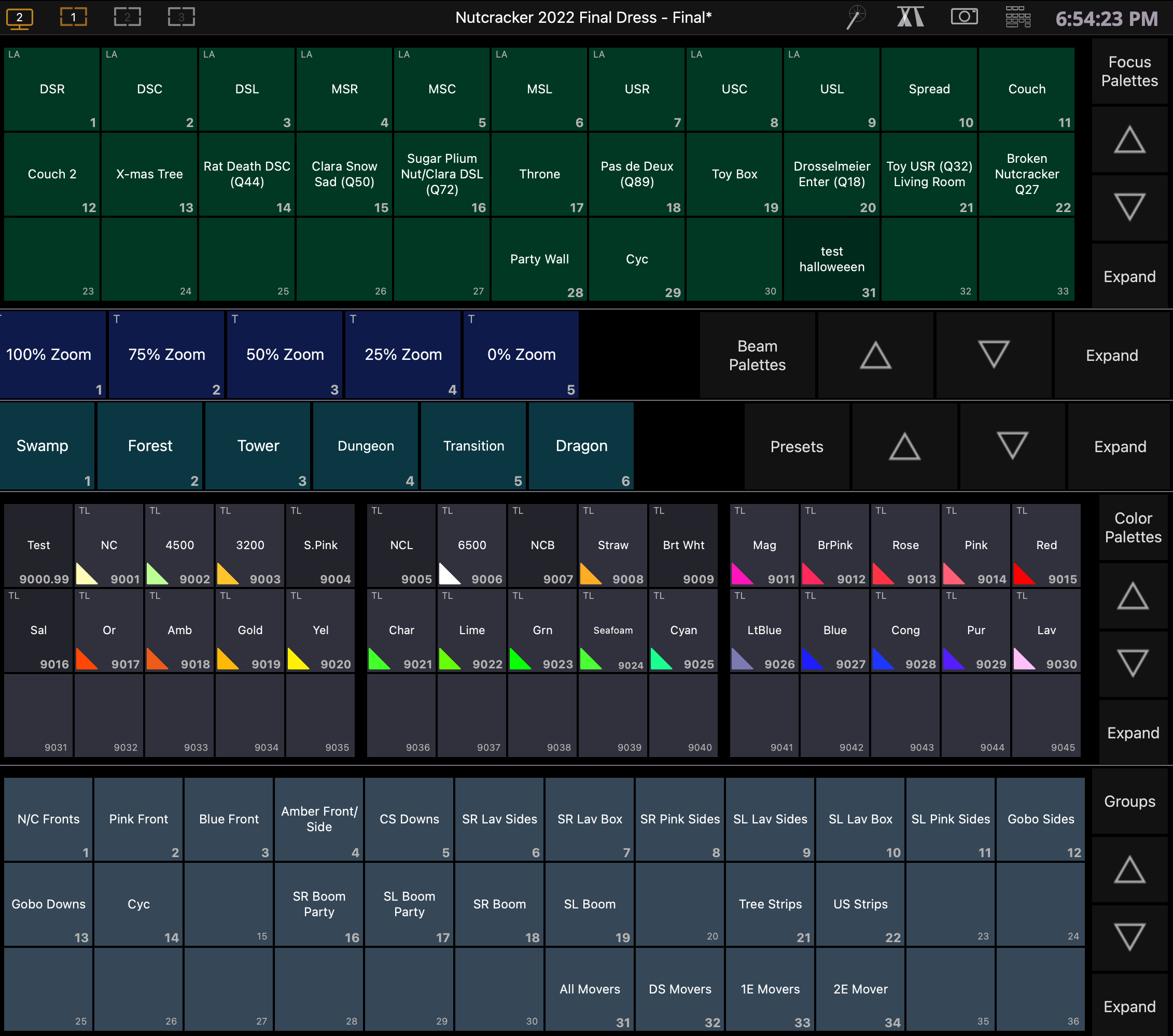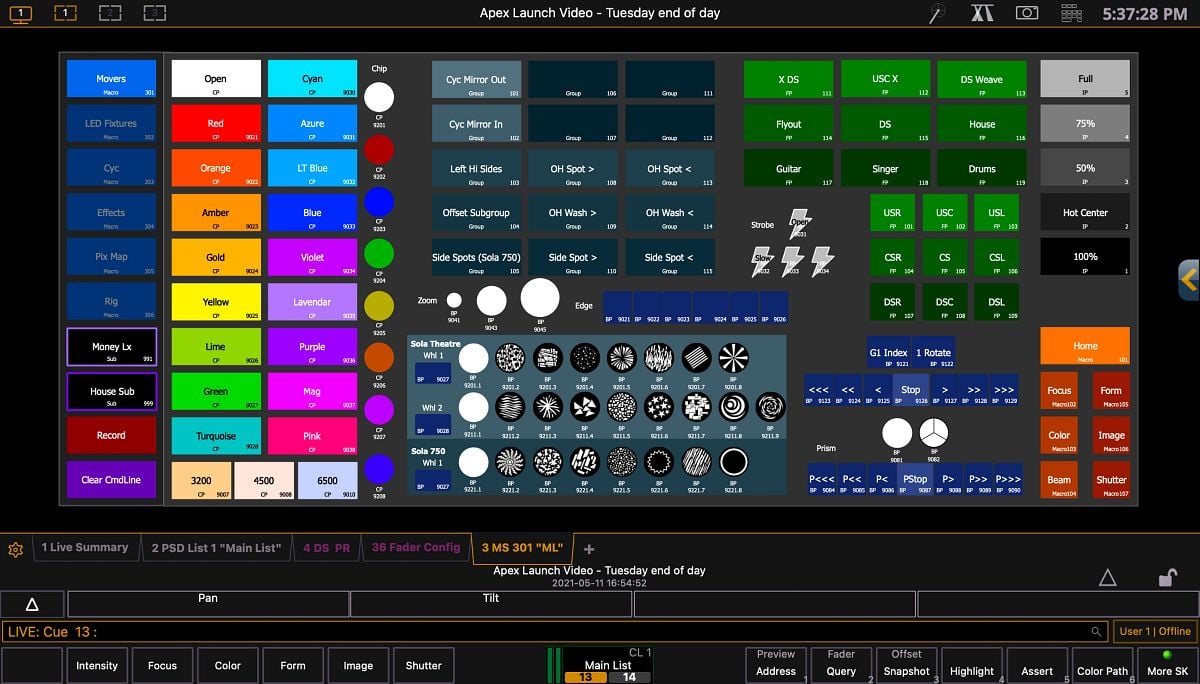This four-part blog series will give some introductory insight into creating a template show file to use while programming on an Eos family console. The Eos line of consoles and, thus, the software has been around since 2007. The family has grown and evolved over the years and has become a robust control system for live entertainment.
Many years of development bring many ways of performing a task. It can often feel overwhelming and daunting to find a starting point. It's like walking onto the show floor at LDI or USITT and figuring out which booth you want to go to first and what route you will take to get there. Everything contained in this article is from my experience and perspective and works in my day-to-day workflow. But it might not work in yours, or you might approach it differently or in a different order, and that's ok. These are thoughts on an approach and some guidelines on how to think about creating your file.
If you didn't read the first two articles in this series, I suggest you start there.
In Part 3 of this series, we cover creating custom Direct Selects.
Custom Direct Selects
Custom Direct Selects is the next stop on my template file creation journey. Direct selects are very useful and easy to set up. I use custom direct selects to lay out different types of things in a block in the order that I want to view them. This includes virtual console buttons that give access to buttons on the specific console I may be programming but may not have in front of me. (i.e., [Select Active] on an Ion Classic).
Direct selects are relatively easy to set up - faster than creating a magic sheet and just as customizable. The custom direct select feature was completely redone in v3.1, so if you haven't worked with it yet, I recommend you watch this video.
Direct selects are found in Tab 39 and are a specific set of targets that can be easily merged in from other show files. If you are working on a legacy console that can only run v2.9 with a Windows XP motherboard, you will only have access to the original custom direct select options. These are similar but a little less robust. Custom direct selects on v2.9 only save as part of snapshots, so it's important to choose the "Custom DS" selection when saving a snapshot with custom direct selects on the legacy consoles.
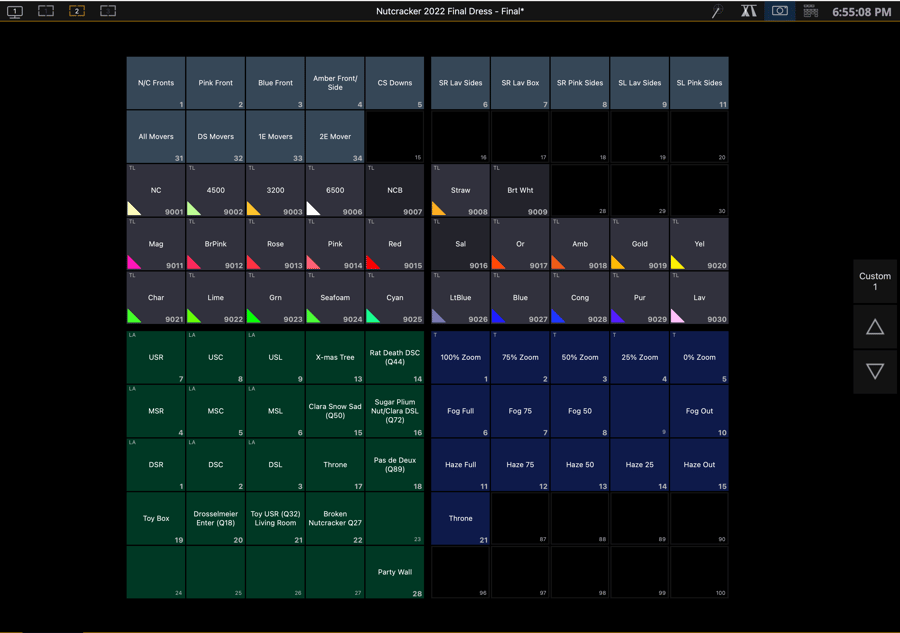
As we get to some more advanced console functions, there are entire rabbit holes of information and resources that you can go down, so I will introduce the topics, give you an example or two and point you in the direction of resources.
- This is a great time to remind everyone of the extensive library of free resources the ETC Education Center offers, which you’ll find at etcconnect.com/Eoslearning/.
- There is also the ETC LearningStage, where you purchase courses and receive certificates of completion.
- In-person training courses are also listed on etcconnect.com/education/
In the fourth and final article in this series, we'll cover several features that I consider to be advanced functions for any Eos programmer, including Macros and Magic Sheets.
There are lots of resources out there, both developed by ETC and ETC users. For more, check out the ETC Eos Family Home page on the ETC website and these popular Facebook groups.
- Console Programmers Facebook Group
- ETCnomad Users Group
- ETC Eos Family Macros and Magic Sheets Group
 Blog series written by Jonathan Allender-Zivic
Blog series written by Jonathan Allender-Zivic
Who am I? I have been an ETC EOS Family Contract Console Trainer since 2018. I spent 12 years teaching lighting, sound, and stage management at the university level and recently left to run my own company, Munkey Industries LLC. This small business is based in the Midwest and provides training, service, consulting, and design services to businesses, churches, and educational institutions. It is also the parent company for Cable Munkey®, a patented cable management device, and the recently introduced Dongle Munkey which allows you to secure and protect Nomad and other USB dongles. I hold an MFA in Lighting Design and Technology and have been an active member of USITT since 2005.