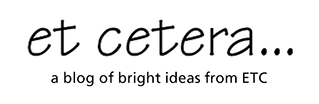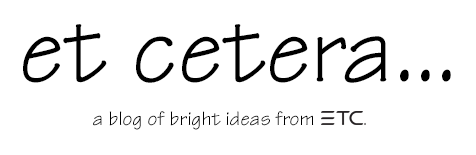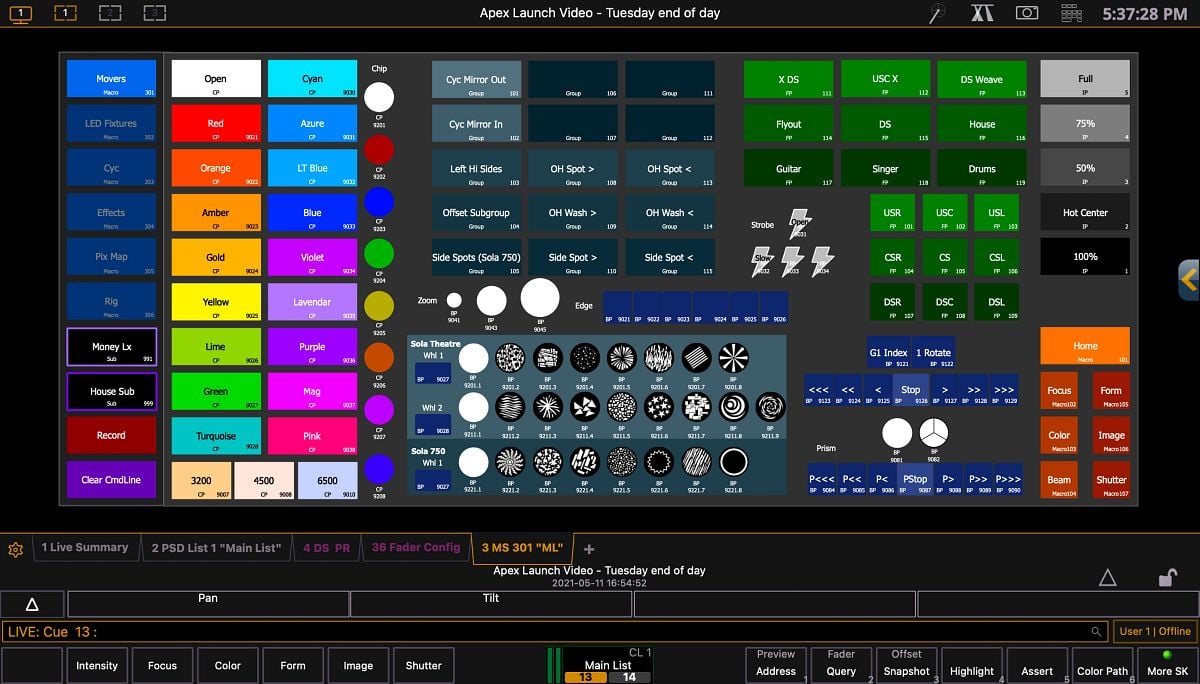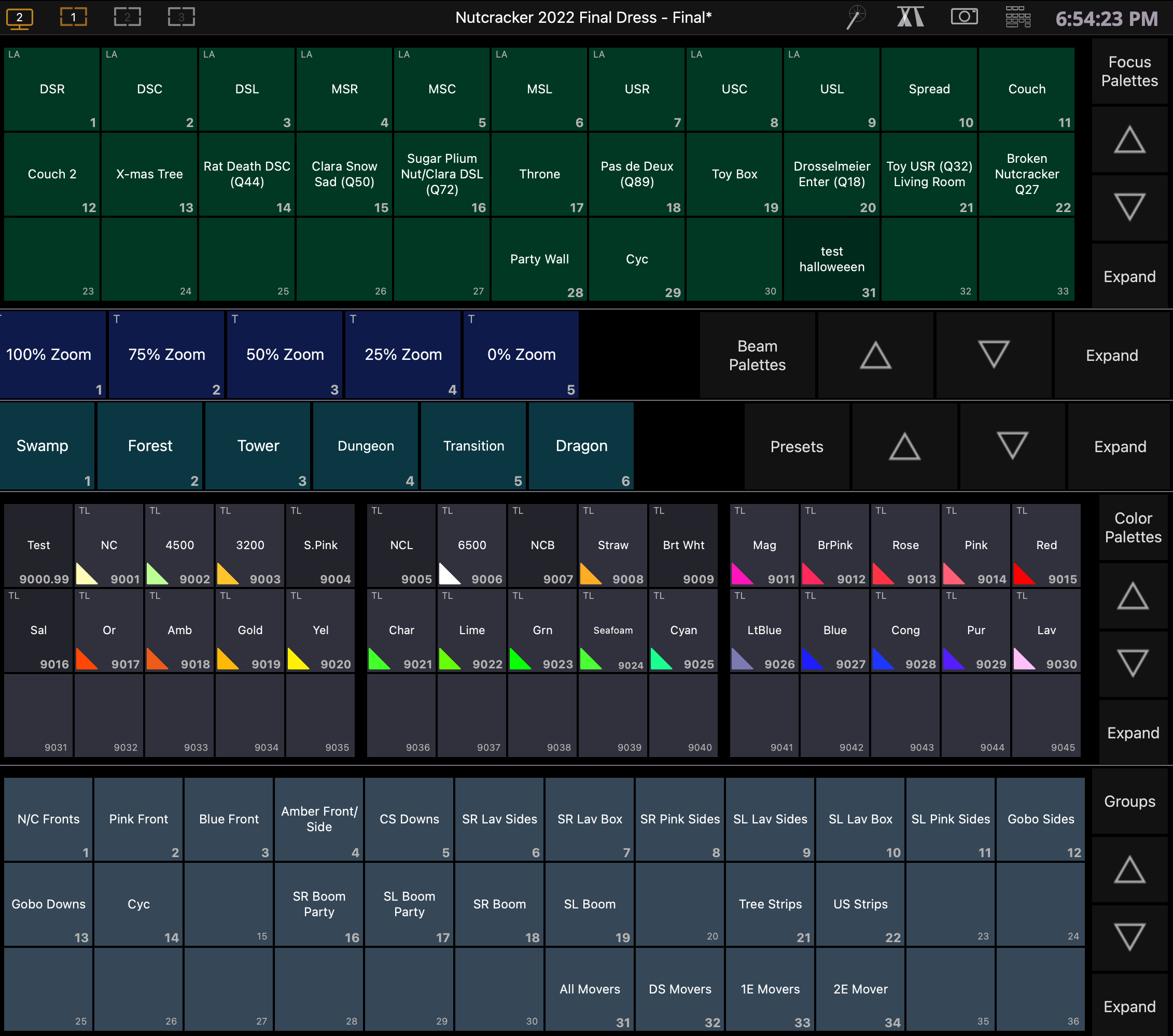This four-part blog series will give some introductory insight into creating a template show file to use while programming on an Eos family console. The Eos line of consoles and, thus, the software has been around since 2007. The family has grown and evolved over the years and has become a robust control system for live entertainment.
Many years of development bring many ways of performing a task. It can often feel overwhelming and daunting to find a starting point. It's like walking onto the show floor at LDI or USITT and figuring out which booth you want to go to first and what route you will take to get there. Everything contained in this article is from my experience and perspective and works in my day-to-day workflow. But it might not work in yours, or you might approach it differently or in a different order, and that's ok. These are thoughts on an approach and some guidelines on how to think about creating your file.
If you didn't read the first three articles in this series, I suggest you start with those.
- Eos Template Show File Creation: Setup and Snapshots
- Eos Template Show File Creation: Palettes
- Eos Template Show File Creation: Custom Direct Selects
In this fourth and final article in this series, we'll cover several features that I consider to be advanced functions for any Eos programmer, including Macros, Magic Sheets, and Effects.
Advanced functions
Macros are an automated series of console actions. Macros are one way to automate repetitive, complex, or hard-to-reach commands. If you are going to be doing a command more than three times, consider making it a macro. Your library of macros will grow the more you program. Set up a macro so a single console key quickly recalls a complex string of commands.
For example, a macro for creating a blackout might look like this:
- [Select Active] [Out] [Record] [Next] [Block] [Assert] [Time] [0] [Label] Blackout [Enter].
Macro basics
Macro Editor Display
Working down the list of things to create for your file, we next come to magic sheets. Magic sheets are a way to graphically layout pretty much anything you can imagine, from palettes to fixture graphics, to virtual console buttons
Tip: magic sheets are great for working on a console that doesn't have some of the buttons you are used to, like an element classic that doesn't have a preset or select last button.
Magic Sheets can be laid out in whatever way makes the most sense to you, and you can make multiple magic sheets for different uses. Magic sheets are a very large topic all on their own, and there are a few different resources to learn more about them.
- Magic Sheet Basics
- Magic Sheets, Continued
- Magic Sheet Navigation
- Intermediate Magic Sheets
- Magic Sheet Views
And, for an even more in-depth look at magic sheets, check out this page on the Eos family website.
The last thing I am going to touch on in this article is effects. My template file has a few basic chases, lightning, and fire effects that I have created. I use these as a starting place that I can then tweak and adjust for each production. I also save some of the specialty stuff I create for shows to add to my library. If you are busking, you can create a massive library of effects to make your rig do awesome wonderful things with the push of a button.
All of this information is meant to be a starting point for you as you build a template file. This file is going to grow, change, and evolve with you as a programmer and user. It's ok to borrow things from other programmers and make them your own; just be sure to give credit where credit is due. For instance, the color palette numbering system that I use most often was introduced to me by Patrick Boozer during an ETC Cue conference years ago.
There are lots of resources out there, both developed by ETC and ETC users. For more, check out the ETC Eos Family Home page on the ETC website and these popular Facebook groups.
- Console Programmers Facebook Group
- ETCnomad Users Group
- ETC Eos Family Macros and Magic Sheets Group
 Blog series written by Jonathan Allender-Zivic
Blog series written by Jonathan Allender-Zivic
Who am I? I have been an ETC EOS Family Contract Console Trainer since 2018. I spent 12 years teaching lighting, sound, and stage management at the university level and recently left to run my own company, Munkey Industries LLC. This small business is based in the Midwest and provides training, service, consulting, and design services to businesses, churches, and educational institutions. It is also the parent company for Cable Munkey®, a patented cable management device, and the recently introduced Dongle Munkey which allows you to secure and protect Nomad and other USB dongles. I hold an MFA in Lighting Design and Technology and have been an active member of USITT since 2005.